# Emulating old games with QEMU and 86Box
I had a desire to play some old windows 98 games that don't play well on modern operating systems or hardware.
The best solution would probably be to acquire an old computer from goodwill and install windows 98... but I'd rather not have another tower laying around.
I've seen people build smaller x86 boards like https://www.youtube.com/watch?v=USHvvSbYmJA however there's a chip shortage and I would need to solder this myself.
I found as a simple solution on some games you can use software based emulation with QEMU.
## Qemu on Windows
Installing QEMU is as simple as downloading and running the binary
https://qemu.weilnetz.de/w64/
After installing, you can run a virtual x86 computer by opening a command prompt and typing:
```
cd C:\Program Files\qemu
qemu-system-i386.exe
```
Control+c to exit
On windows qemu does not have hardware acceleration and it will be slow.
The help menu for qemu is one of the most overwhelming of any program I've ever used, I'll walk you through installing Windows 98 with audio.
## Installing the OS
You will need a virtual cdrom of Windows 98, virtual CDROMs are saved as .ISO files.
I'm going to use Second Edition.
You need to get the OEM Full version. As other versions require using a floppy bootdisk to install Windows 98.
You can get an ISO of the installer here:
https://winworldpc.com/product/windows-98/windows-98
To create a virtual hard drive we run the command:
```
mkdir C:\w98
qemu-img.exe create -f qcow2 C:\win98\w98se.qcow2 8G
```
- The -f flag tells it to use the qcow2 hard drive type, it's the standard one for qemu
- 8G is the max size the container will grow, I'm using a small size as formatting is very slow for large drives.
Extract and move the Windows 98 ISO to C:\win98 and rename it to w98.iso
Now we have everything in place, we can install Windows 98 to our virtual computer
Run:
```
qemu-system-i386.exe -m 512 -vga cirrus -hda C:\win98\w98se.qcow2 -cdrom C:\win98\w98.iso -boot d
```
- The -m flag gives the computer 512mB of ram to use.
- The -vga cirrus tells it to use a cirrus video card
- The -boot d flag tells it to boot from the cd drive d:
On boot select `Boot from CD-ROM` then select `Start computer with CD-ROM support`
When it says `A:\` we need to issue some commands to partition our hard drive
- `fdisk`
- Press enter to enable large hdd support
- Press enter to create a partition
- Press enter to create a primary partition
- Press enter to make it active
- Press escape to exit fdisk
Now we need to restart the computer to recognize the partition change, press Control+Alt+Delete
On boot select `Boot from CD-ROM` then select `Start computer with CD-ROM support`
When it says `A:\` we need format the C: drive
- `D:` to switch the current directory to the D:\ drive
- `cd win98` to switch the current directory to the win98 folder
- `format C:` to create an empty fat32 filesystem on the C drive
- Type Y -> enter to confirm its going to delete the drive (it's empty)
- Press enter again to give it a blank label
Now we can call setup forcing ACPI support.
Qemu does not idle properly without it and it will be really slow if you don't call setup this specific way.
```
cd ..
setup /p j
```
- Press enter to run the disk check
- Press next to install to C:\windows
- Press next to do a typical install
- Press next to install most common components
- Give the computer a name -> next
- Select United States -> next
- Press next to create startup disk -> then click cancel to skip adding a startup disk -> Press Ok to continue
- Press next to start copying files, come back in 10min -> click ok -> restart -> boot from hdd
- Make up a name and company -> next
- Accept agreement -> next
- Google for a Windows 98 OEM key -> Next -> Come back in 10 min -> Let it reboot automatically
- At automatic reboot mine froze on a black boot screen, I closed qemu, and started qemu without the `-boot d` flag and it booted
- Set a timezone -> apply -> ok -> Come back in 10 min -> If it hangs on boot do a Machine -> Reset
- Click ok to not set a password
- If plug and play shows up for a monitor click next through it (the driver for cirrus is on the cd)
Congrats you've installed windows 98.
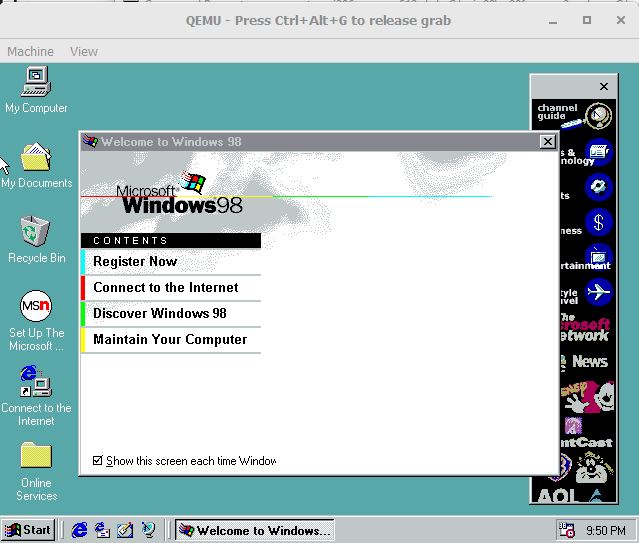
Uncheck show this screen at start and close the Welcome Screen
Close Channel Bar -> Don't enable on boot
Start -> Shutdown -> Shutdown -> Ok
In order to fix the mouse movement you need to use a usb tablet
```
qemu-system-i386.exe -m 512 -vga cirrus -hda C:\win98\w98se.qcow2 -usb -device usb-tablet -cdrom C:\win98\w98.iso
```
Start -> Shutdown -> Ok
In order to get audio to work we will need a driver.
Download the VXD_A400.exe audio drivers:
https://download.cnet.com/VXD-A400-exe/3000-2110_4-148234.html
Use 7z to extract the exe and use imgburn to create an iso of the folder
Move the created ISO to C:\win98 and name it audio.iso
```
qemu-system-i386.exe -m 512 -vga cirrus -hda C:\win98\w98se.qcow2 -usb -device usb-tablet -soundhw ac97 -cdrom C:\win98\audio.iso
```
Install the Windows 95 VXD Drivers when asked.
Start -> Restart -> Test out sound -> Start Shutdown -> Ok
I highly recommend making a copy of this qcow2. You can always restore it and not have to redo the setup if something breaks.
You could also just use sb16 with the driver on the 98 iso, but it was glitchy for me.
With this setup of QEMU I was able to install and run a laggy ff7.
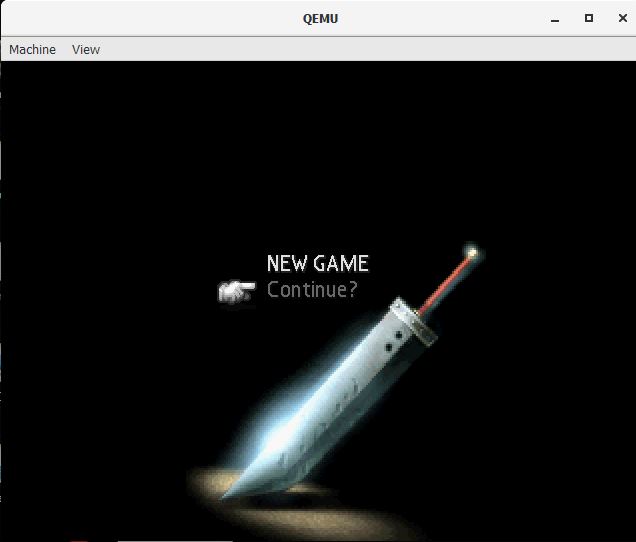
In order to speed things up, there is a way to pass through 3d acceleration with QEMU, but it currently involves patching and rebuilding.
https://github.com/kjliew/qemu-3dfx
# 86Box
86box is an x86 emulator that supports emulating the voodoo graphics card.
With a fast processor 86Box is able to give a much smoother gameplay experience without recompiling QEMU.
You can follow this [guide](https://www.youtube.com/watch?v=geJLzQPdzxo).
Download and extract the following to the same folder
- [86Box](https://github.com/86Box/86Box/releases)
- [86Manager](https://github.com/86Box/86BoxManager/releases)
- [86Box roms](https://github.com/86Box/roms/releases)
- [Fatboy](https://fatboy.site/)
Open 86Manager
- Settings -> Browse to 86Box path -> Ok
- Add -> Give it a name -> Add
- Click the VM -> Configure
- Machine -> Machine Type: Socket 5, Machine: i430FX Intel Advanced/ZP, CPU type: Intel Pentium OverDrive MMX, Speed: 166, Memory 128
- Display -> S3Trio64V2/DX (Has good 2d support) -> Configure -> 4mB, Check Voodoo Graphics -> Configure -> Voodoo2 4mb/4mb -> ok
- Input -> Microsoft Serial Mouse -> Configure -> Wheel
- Sound -> ISA16 Sound Blaster 16, Midi Out: FluidSynth -> Configure -> Browse to Fatboy
- Storage -> PCI IDE Controller
- Hard disks -> New -> Specify -> Give it a name -> Size: 2048, Type: raw -> Ok
- Floppy Drives -> 3.5" 1.44M
- CDROM -> ATAPI -> 72x
Click Start on VM
- Media -> Cdrom -> Image -> Windows 98se iso
- Media -> Floppy -> Image -> Windows 98se Boot Disk
Install Windows 98 just like before.
After install you will need to add drivers for the Voodoo2 3d accelerator using device manager, I used [voodoo2-30202.exe](https://www.philscomputerlab.com/drivers-for-voodoo-2.html)
Windows 98 SE has a driver for the video card already, but here's [another copy](http://vogonsdrivers.com/getfile.php?fileid=1325&menustate=0)
Instead of using a Voodoo accelerator you can specify a voodoo graphics card.
Simply uncheck the voodoo graphics box, select PCI 3dfx Voodoo3 2000, and install the [driver](http://vogonsdrivers.com/getfile.php?fileid=317&menustate=0)
With this setup ff7 runs very smoothly with direct3d acceleration.
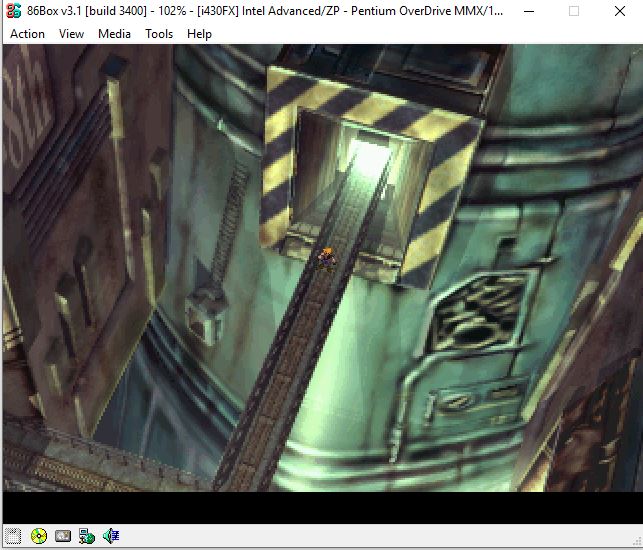
The buttons for the 1998 PC version of FF7 are mapped to the Numpad
- Up -> Numpad 8
- Down -> Numpad 2
- Left -> Numpad 4
- Right -> Numpad 6
- Ok -> Numpad Enter
- Cancel -> Numpad 0
- Menu -> Numpad +
- Start -> Numpad 5
- Typing -> Use keyboard
Without emulation people have been using a custom game driver written specifically for FF7 to be able to play it on modern hardware.
The driver modifies the game engine requests on the fly and uses their modern equivalents.
Very neat tech, but hard to develop and not around for every game. Doing this skips that need while giving a truer experience.